Day 4: Batch Operations
Handle Multiple Items Like a Pro 🎯
Whether you're collecting research materials, organizing study notes, or gathering design inspirations - we know how tedious it can be to manage multiple pieces of content. Today, we'll show you how CleanClip's batch operations can turn minutes of repetitive work into seconds!
Press cmd+shift+; to unlock the power of batch operations. Your research and content organization will never be the same again!
Introducing Batch Operations 📦
Whether you're browsing resource websites or taking study notes, copying multiple items one by one can be inefficient. Use the main window for batch operations to significantly improve your productivity - perfect for organizing research materials or book excerpts.
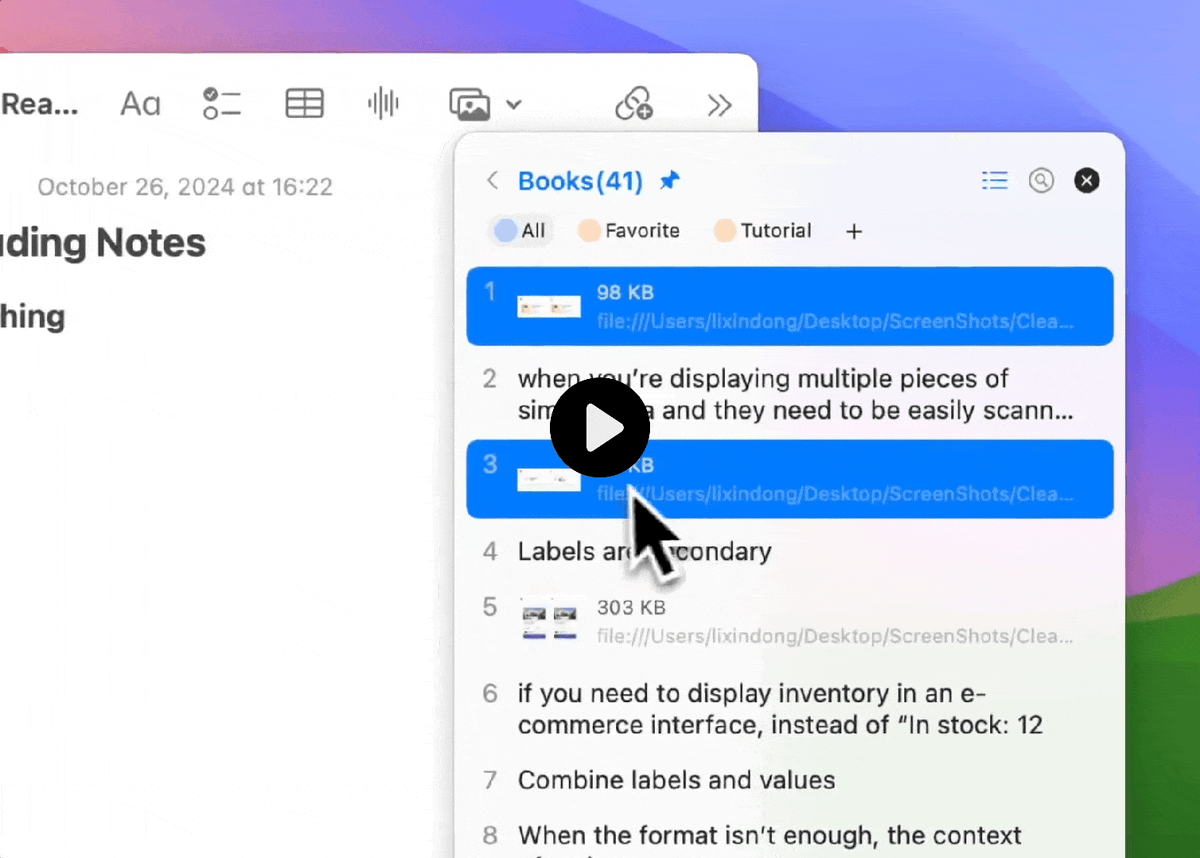
Select multiple items and perform actions like copy, delete, or add to lists - all at once! You can either drag and drop or use the right-click menu for batch operations.
👋 Try it yourself:
- Press cmd+shift+; to open main window
- Hold Shift or ⌘ to select multiple items
- Drag and drop items or use right-click menu for batch operations
Batch Add to Lists ⭐️
Tired of adding items one by one? Now you can add multiple items to your lists at once.
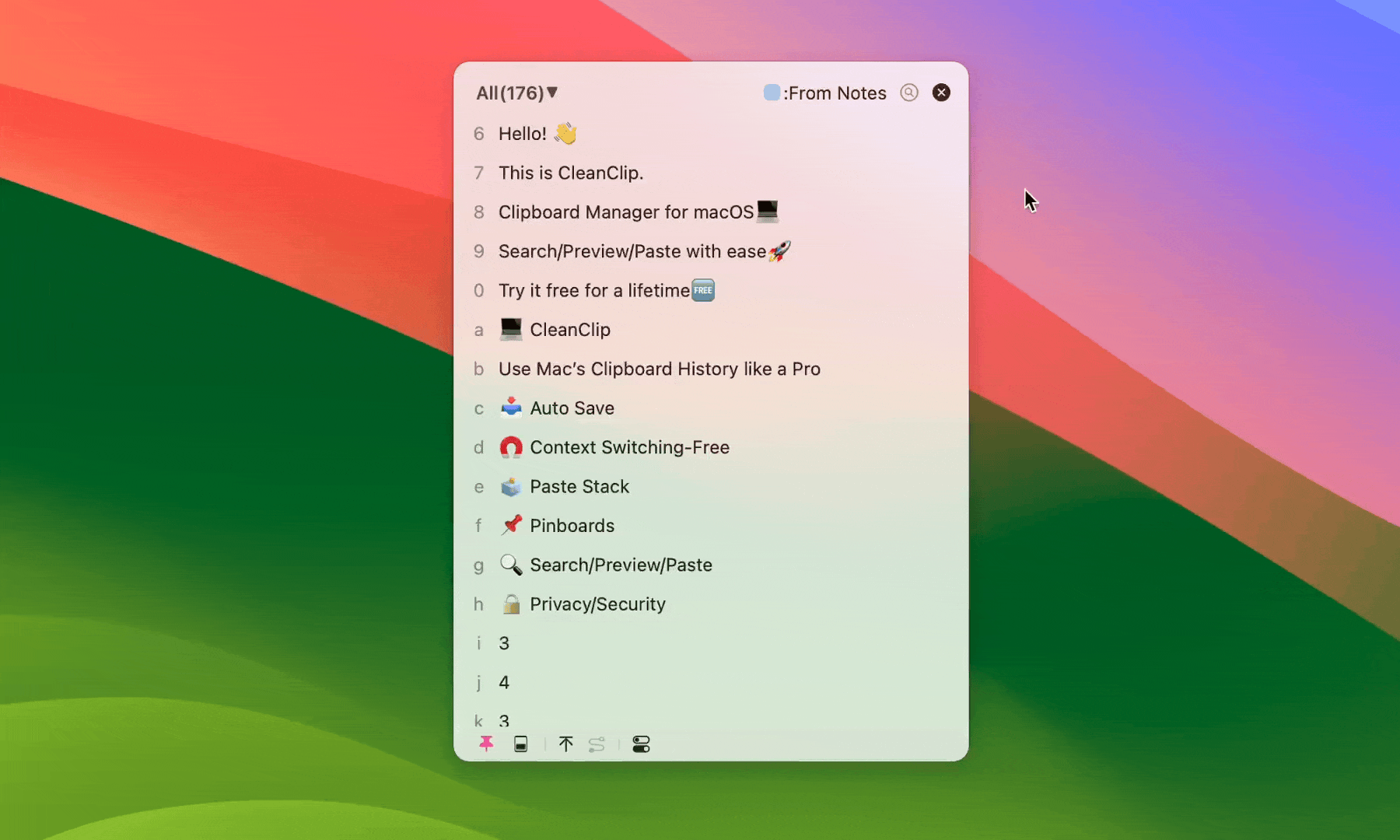
Organize your content efficiently by adding multiple items to your favorite lists in one go!
💡 Pro tip
Use ⌘ + Click to select individual items, or Shift + Click to select a range!
Filter by Application 🔍
The main window allows you to easily filter by application, so you can view only excerpts copied from iBooks, materials copied from browsers, and more.
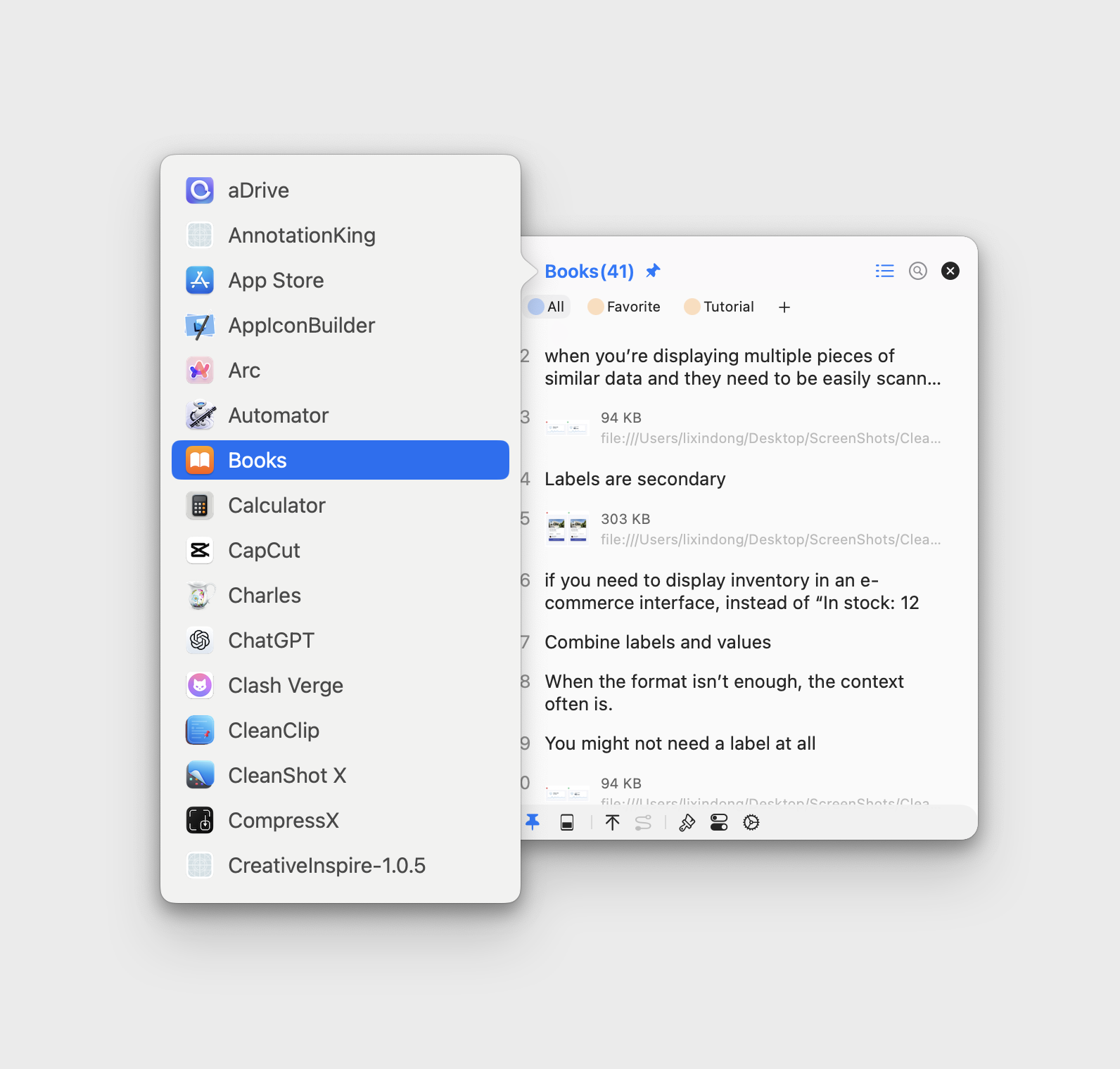
Smart Filtering 🎯
If application filtering doesn't meet your needs, you can use smart filtering. Multiple filter conditions help you find the most precise content.

Follow Active Application 🔄
Want to only view/use copy records from the current application? Enable automatic switching with the active application.
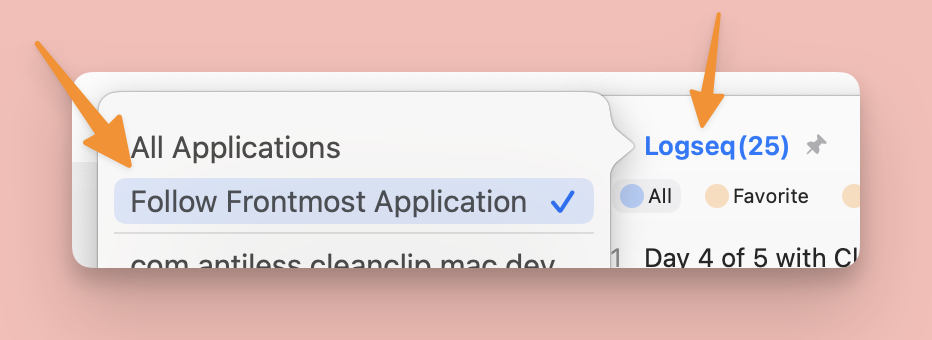
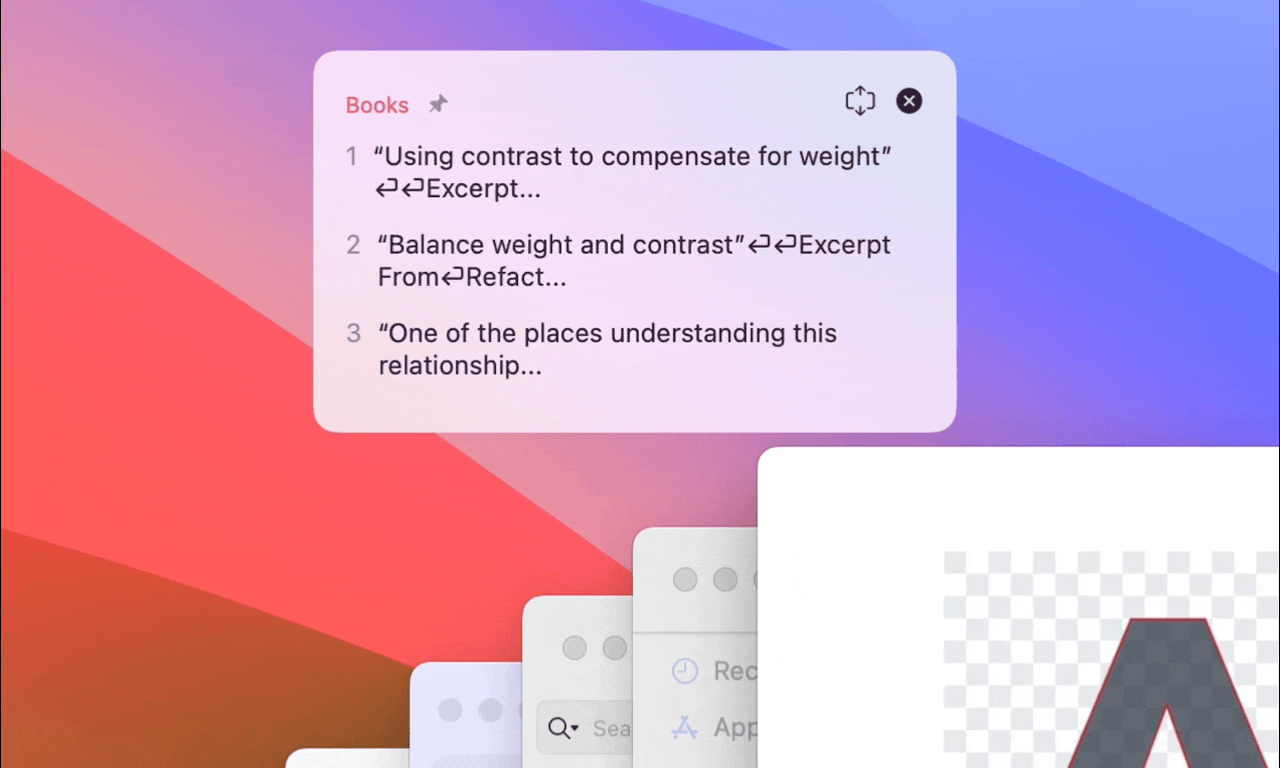
🎯 Day 4 Quick Summary
- Efficient batch operations for multiple items
- Quick batch adding to favorite lists
- Smart filtering by applications
- Advanced filtering with multiple conditions
- Auto-switching with active applications
Now you've mastered batch operations! Tomorrow, we'll explore more advanced features to supercharge your productivity!